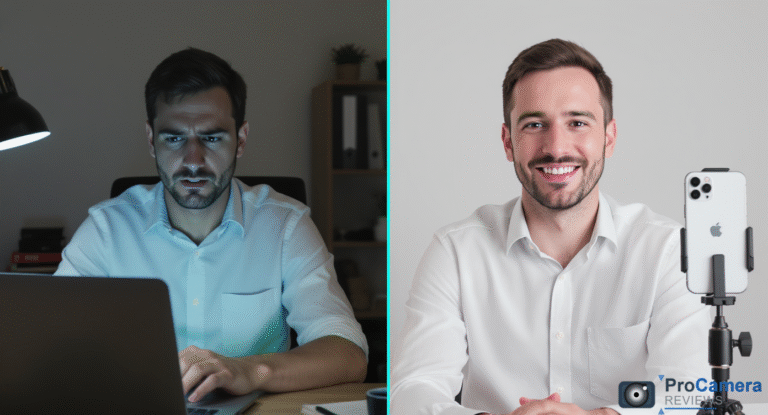In 2024, over 73% of remote workers reported poor video quality as their biggest frustration during virtual meetings, according to recent workplace technology surveys. Your iPhone offers an immediate solution that transforms grainy laptop cameras into professional-grade video systems within minutes.
Using your iPhone as webcam delivers 4K video quality, advanced computational photography, and features like Center Stage that cost thousands in professional equipment. Apple’s Continuity Camera technology makes iPhone webcam setup seamless for Mac users, while dedicated apps enable iPhone webcam app for Windows PC compatibility.
Whether you’re upgrading from a built-in laptop camera or seeking iPhone webcam for professional video calls, this guide provides step-by-step instructions, troubleshooting solutions, and optimization techniques used by content creators and business professionals nationwide.
Quick Decision Framework: Choose Your iPhone Webcam Setup
For Mac Users (Recommended):
- Use Continuity Camera (requires iOS 16+, macOS Ventura+)
- Wireless iPhone webcam connection with automatic detection
- Supports advanced features: Center Stage, Studio Light, Desk View
For Windows PC Users:
- Download third-party iPhone webcam app for Windows PC
- Top options: Camo (premium), EpocCam (popular), iVCam (comprehensive)
- Available on Amazon with USB and wireless connectivity
For Professional Broadcasting:
- iPhone 12 Pro or newer for iPhone webcam 4K recording setup
- Professional camera mounting solutions for stability
- Consider upgrading your studio lighting setup for broadcast quality
For Quick Home Office Setup:
- iPhone 8 or newer with latest iOS update
- Position within wireless range of your computer
- Enable in System Preferences or download app
Understanding iPhone Camera Webcam Technology
Modern iPhones deliver superior video quality compared to built-in laptop cameras through advanced computational photography, larger sensors, and multiple focal lengths. The iPhone webcam quality vs built-in comparison shows dramatic improvements in resolution, color accuracy, and low-light performance.
According to Apple’s technical specifications, even the iPhone 8 captures 1080p Full HD video, while most laptop cameras struggle with 720p quality. Newer iPhone models support 4K video recording at 60fps, rivaling professional broadcast equipment costing thousands of dollars.
Apple’s Continuity Camera represents the most seamless iPhone as webcam without third party apps solution available today. This technology automatically detects compatible iPhones near your Mac, requiring zero additional software installation or complex configuration.
Advanced Camera Features
Your iPhone camera webcam includes computational photography features unavailable in traditional webcams:
Smart HDR: Automatically balances exposure for optimal skin tones and background detail, essential for professional video calls with challenging lighting conditions.
Cinematic Mode: Available on iPhone 13 and newer, creates professional depth-of-field effects that blur backgrounds naturally, eliminating distracting home office elements.
ProRes Video: iPhone 13 Pro and newer models support professional video codecs used in Hollywood productions, ideal for content creators requiring maximum quality.
Continuity Camera Requirements and Compatibility
Before beginning your iPhone continuity camera setup guide 2025, verify device compatibility and system requirements to ensure optimal performance.
iPhone Webcam Mac Compatibility
Supported iPhone Models:
- iPhone XR or newer (recommended: iPhone 12 or later)
- iOS 16.0 or later installed
- Active Apple ID matching your Mac
- Wi-Fi and Bluetooth capabilities enabled
Compatible Mac Systems:
- MacBook Pro (2018 or later)
- MacBook Air (2018 or later)
- iMac (2019 or later)
- Mac Studio (2022 or later)
- Mac Pro (2019 or later)
- macOS Ventura 13.0 or later
Network Requirements: Both devices must connect to the same Wi-Fi network with Bluetooth enabled. Handoff functionality requires activation in System Preferences > General > AirDrop & Handoff.
System Performance Optimization
For optimal iPhone webcam setup performance, ensure your Mac has sufficient processing power. Video processing demands increase with higher resolutions and advanced features like Center Stage or Studio Light effects.
Close unnecessary applications before important video calls to maximize system resources. Activity Monitor helps identify resource-heavy applications that might interfere with smooth video streaming.
Step-by-Step iPhone Webcam Setup Guide
How to Use iPhone as Webcam with Continuity Camera
Step 1: Prepare Your Devices Update both iPhone and Mac to latest software versions. On your Mac, navigate to System Settings > Privacy & Security > Camera to verify video calling applications have camera access permissions.
Step 2: Enable Continuity Features Open System Settings > General > AirDrop & Handoff. Ensure « iPhone Cellular Calls » and « Handoff » options are enabled. Both devices must use the same Apple ID for automatic recognition.
Step 3: Position Your iPhone Place your iPhone 18-24 inches from your face at eye level. Professional tripod mounting solutions provide stable positioning, while dedicated iPhone webcam mount for MacBook options clip directly onto laptop screens.
Step 4: Connect Through Applications Open your video calling application (Zoom, Microsoft Teams, FaceTime). Click the camera dropdown menu and select your iPhone from available sources. Your iPhone displays « Connected to Mac » when successfully linked.
iPhone Webcam Setup for Windows PC
Windows users require third-party applications to enable iPhone camera webcam functionality. Several professional-grade options provide excellent video quality with comprehensive customization features.
Camo (Premium Solution): Available on Amazon for $39.99 annually, Camo offers 4K video streaming, advanced color controls, and professional effects. The free version includes 720p streaming with watermark overlay.
EpocCam (Popular Choice): Free version provides 640×480 resolution, with HD Pro upgrade available for $7.99. Supports both USB and wireless connections with low-latency streaming.
iVCam (Comprehensive Features): Offers 4K recording capabilities, multiple connection methods, and real-time video effects. Free tier includes basic functionality, with premium features unlocking full resolution.
Wireless vs USB Connection Methods
Wireless iPhone webcam connection provides maximum flexibility and eliminates cable management concerns. However, USB connections offer several advantages for professional use:
USB Connection Benefits:
- Lower latency for real-time streaming
- Simultaneous iPhone charging during extended sessions
- More stable connection for critical business meetings
- Reduced battery drain on your iPhone
Wireless Connection Advantages:
- Complete freedom of movement and positioning
- No cable clutter on your desk
- Easy switching between multiple devices
- Quick setup for impromptu video calls
Optimizing iPhone Webcam for Professional Video Calls
Professional video quality depends on environmental factors beyond technical specifications. Proper lighting, positioning, and audio setup create broadcast-quality results rivaling expensive studio equipment.
Professional Lighting Setup
Natural window light provides the most flattering illumination for iPhone webcam for professional video calls. Position yourself facing a large window with soft, diffused daylight for optimal skin tones and detail clarity.
For artificial lighting, consider professional LED photography panels positioned slightly above and in front of your face. Ring lights create even illumination but may produce unflattering catchlight reflections in your eyes.
Avoid overhead ceiling lights that create harsh shadows under your eyes and nose. Side lighting from desk lamps with diffusion materials provides more flattering results than direct overhead illumination.
Audio Quality Considerations
While focusing on video quality, don’t neglect audio clarity for professional presentations. Your iPhone’s built-in microphone captures good quality audio, but external solutions provide superior results.
Consider upgrading to professional wireless microphone systems for presentations or content creation. USB microphones connected to your computer often provide better audio quality than relying on iPhone’s internal microphone.
Position your iPhone close enough for clear audio capture while maintaining optimal video framing. Test audio levels before important meetings to ensure clear communication.
Advanced iPhone Webcam Features
Center Stage Technology: Available on iPhone 12 and newer, Center Stage automatically keeps you in frame during movement. Perfect for presentations, demonstrations, or dynamic video calls where you need to move around your workspace.
Studio Light Effect: Enhances facial lighting by brightening your face while subtly dimming background elements. Particularly effective in poorly lit environments or when competing with bright window light behind you.
Desk View Feature: iPhone 13 and newer models support Desk View, showing both your face and desk surface simultaneously. Ideal for product demonstrations, document reviews, or creative presentations where showing your workspace adds value.
iPhone Webcam vs Regular Webcam: Complete Comparison
Understanding when to choose iPhone webcam vs regular webcam depends on your specific needs, quality requirements, and usage patterns.
| Feature | iPhone Webcam | Dedicated Webcam |
|---|---|---|
| Video Resolution | 1080p-4K with HDR | 720p-4K varies by price |
| Low Light Performance | Excellent computational photography | Poor under $200 price point |
| Setup Complexity | Simple with Continuity Camera | Immediate plug-and-play |
| Portability | Always available with you | Requires separate hardware |
| Total Cost | Uses existing device | $50-$500+ additional investment |
| Battery Impact | Drains iPhone battery | No battery concerns |
| Professional Features | Center Stage, Studio Light | Limited to manual adjustments |
| Audio Quality | Good built-in microphone | Variable, often requires upgrade |
When iPhone Webcam Excels
Choose iPhone webcam for superior image quality, advanced computational photography, and convenience. The iPhone camera webcam solution particularly shines in challenging lighting conditions where automatic exposure, white balance, and noise reduction provide professional results.
Content creators benefit from iPhone’s advanced video features like Cinematic Mode for background blur and ProRes recording for professional post-production workflows. The convenience of always having a high-quality camera available makes iPhone webcam ideal for impromptu meetings or travel situations.
When Traditional Webcams Make Sense
Dedicated webcams suit permanent desk setups, conference rooms, or situations where preserving iPhone battery life is crucial. Professional webcam solutions offer consistent performance without impacting your phone’s availability for calls or other tasks.
Traditional webcams also provide wider viewing angles for group meetings and built-in privacy shutters for security-conscious environments. For 24/7 streaming or surveillance applications, dedicated cameras prevent tying up your primary communication device.
Troubleshooting Common iPhone Webcam Issues
iPhone Webcam Not Working Solutions
Connection Problems: Restart both iPhone and Mac, then re-enable Bluetooth and Wi-Fi on both devices. Verify both devices use identical Apple ID credentials and have Handoff enabled in System Preferences.
iPhone Webcam Black Screen Troubleshooting: Check camera permissions in System Settings > Privacy & Security > Camera. Ensure your video calling application has camera access enabled. Close other applications that might be using the camera simultaneously.
iPhone Webcam Keeps Disconnecting Solution: Maintain close proximity between devices for stable Bluetooth connection. Check for interference from other Bluetooth devices or wireless networks. Update both iOS and macOS to latest available versions.
Audio Synchronization Issues: Some applications experience audio delay when using iPhone webcam. Switch to your Mac’s built-in microphone or consider professional external microphone solutions for better synchronization.
Performance Optimization Tips
Battery Management: Extended iPhone webcam use depletes battery quickly. Connect via USB cable when possible, or keep a Lightning/USB-C cable nearby for charging during longer sessions. Consider portable power stations for extended remote work sessions.
Video Quality Issues: Clean your iPhone camera lens with microfiber cloth before important meetings. Proper camera lens cleaning techniques maintain optimal image quality and prevent focus problems.
Network Performance: For 4K streaming, ensure robust Wi-Fi connection with sufficient bandwidth. Consider ethernet connection for your Mac during critical business presentations to prevent network-related interruptions.
Professional iPhone Webcam Setup Recommendations
Hardware Recommendations Available on Amazon
iPhone Webcam Mount Solutions: Professional tripod adapters available on Amazon (starting $15-40) provide stable mounting for extended video sessions. Look for adjustable height options with standard 1/4″-20 tripod threading compatibility.
Lighting Equipment: LED ring lights specifically designed for video calls range from $25-80 on Amazon. Choose models with adjustable color temperature (3200K-5600K) for optimal skin tone reproduction in various lighting conditions.
Audio Upgrade Options: USB microphones compatible with iPhone webcam setups range from $50-200 on Amazon. Popular models include Blue Yeti series and Audio-Technica AT2020USB+ for professional audio quality.
Professional Setup Configuration
Position your iPhone at eye level to create natural eye contact with meeting participants. Avoid extreme high or low angles that appear unprofessional or create unflattering perspectives.
Create depth in your background using proper spacing from walls or decorative elements. Photography lighting principles apply to video conferencing, with key light, fill light, and background separation creating professional appearance.
Consider your background carefully, ensuring it’s professional and not distracting. Virtual backgrounds work well with iPhone’s advanced depth sensing, but physical backgrounds often appear more natural and professional.
Advanced iPhone Webcam Techniques
Multi-Camera Production Setup
Advanced users can combine multiple iPhones for multi-angle streaming or recording. This technique requires specialized software like OBS Studio and significant technical expertise but creates professional-quality content comparable to studio productions.
Position secondary iPhones for wide shots, close-ups, or overhead angles. Professional camera stabilization equipment ensures smooth footage when using multiple iPhone cameras simultaneously.
Integration with Professional Equipment
iPhone webcam systems integrate excellently with professional lighting and audio equipment. Consider upgrading your studio flash photography setup for broadcast-quality lighting that enhances your iPhone’s video capabilities.
Professional content creators often use iPhone webcams as B-cameras alongside dedicated mirrorless cameras, providing flexibility and backup options during live streaming or recording sessions.
Local Professional Services
For businesses seeking professional iPhone webcam setup assistance, search « iPhone webcam setup near me » to find local technology consultants specializing in video conferencing optimization. Many photography studios now offer video setup consultations for remote workers.
iPhone webcam accessories store USA locations include Apple Stores, Best Buy, and camera specialty shops that provide hands-on demonstrations and professional mounting solutions. Local camera shops often carry professional tripod systems compatible with iPhone webcam setups.
Future of iPhone Webcam Technology
Apple continues advancing iPhone camera technology with each annual release. The iPhone 15 webcam quality improvements include enhanced computational photography algorithms, improved low-light performance, and more sophisticated image stabilization.
Upcoming iOS 17 features expand Continuity Camera capabilities with enhanced Center Stage tracking, improved Studio Light algorithms, and new Desk View functionality. These software updates demonstrate Apple’s commitment to professional video communication tools.
The convergence of smartphone and professional camera technology positions iPhone webcam as an increasingly viable alternative to traditional video conferencing solutions. As remote work becomes permanent for many professionals, investing in high-quality video communication tools provides competitive advantages in career advancement.
Consider your iPhone webcam setup as part of a broader professional presence strategy. Quality video communications enhance credibility, improve meeting engagement, and demonstrate attention to detail that colleagues and clients notice immediately.
How to Use iPhone as Webcam for Zoom Calls
Zoom specifically supports iPhone webcam integration through both Continuity Camera and third-party applications. Access camera settings within Zoom by clicking the camera icon dropdown during meetings.
For how to use iPhone as webcam for Zoom calls optimization, enable « HD » video quality in Zoom settings and position your iPhone for optimal lighting conditions. Test audio and video quality before important meetings using Zoom’s built-in test features.
Professional Zoom users benefit from iPhone’s advanced features like automatic exposure adjustment and noise reduction that maintain consistent video quality throughout meetings. Background blur capabilities help maintain professional appearance in home office environments.
Conclusion
Transforming your iPhone into a professional webcam delivers immediate video quality improvements for remote work, content creation, and personal video communications. Apple’s Continuity Camera provides seamless integration for Mac users, while robust third-party applications enable comprehensive Windows compatibility.
The superior image quality, advanced computational photography features, and convenience of using your existing iPhone make this solution attractive for both casual and professional users. As video communication becomes increasingly critical in professional settings, upgrading from poor-quality built-in laptop cameras to iPhone webcam systems provides tangible benefits for career advancement and business success.
Start with basic Continuity Camera setup to experience the dramatic quality difference, then gradually add professional mounting equipment, lighting solutions, and audio upgrades as your needs evolve. Your investment in better video communication tools pays dividends through improved professional relationships and enhanced personal brand presentation.
For comprehensive camera equipment reviews, professional photography techniques, and advanced video setup guides, explore our extensive collection of camera testing resources and professional lens evaluations.
Author: Zachary Moore
📍 San Francisco, California
Specialty: Mirrorless Video Gear & Hybrid Creators
Experience: 7 years testing cameras, gimbals, and audio for YouTubers.
Bio: From outdoor B-roll to indoor studio talk-heads, Zach tests video gear across lighting, sound, and motion stability conditions.
Last Updated: July 2025
Sources:
- Apple Developer Documentation – Continuity Camera Technical Specifications
- Workplace Technology Survey 2024 – Remote Work Video Quality Analysis
- Consumer Technology Association – Video Conferencing Equipment Sales Data 2024